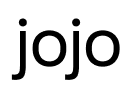KEY STEPS
— Assemble the edit onto a single track or the minimum number of tracks possible.
— Simplify all Nest or Compound clips back to sources, remove all retimes, animations, multicam if any.
— Export XML or AAF for each sequence. If there are sequences of additional 'cuts', add extra clips from other versions to the sequence with the main cut for workflow optimization.
— Export a preview file, identical to the XML or AAF, in H264 MP4, 1920×1080. The preview file must include Data Burn-In: Source name and Source Timecode.
— Open DaVinci Resolve and import the source files.
— Import the XML prepared earlier.
— Link the XML to the source files.
— Assemble the edit onto a single track or the minimum number of tracks possible.
— Simplify all Nest or Compound clips back to sources, remove all retimes, animations, multicam if any.
— Export XML or AAF for each sequence. If there are sequences of additional 'cuts', add extra clips from other versions to the sequence with the main cut for workflow optimization.
— Export a preview file, identical to the XML or AAF, in H264 MP4, 1920×1080. The preview file must include Data Burn-In: Source name and Source Timecode.
— Open DaVinci Resolve and import the source files.
— Import the XML prepared earlier.
— Link the XML to the source files.
— Go to the 'File - Media Management' tab and select 'Timelines' and the 'Copy' option.
— In 'Destination' specify the folder to which the trim will be copied.
— Select the name of the required timeline in 'Timelines'.
— In 'Copy' check the 'Used media and trim keeping' option and set 25 / 50 handles (instead of whole duplicates).
— In 'Destination' specify the folder to which the trim will be copied.
— Select the name of the required timeline in 'Timelines'.
— In 'Copy' check the 'Used media and trim keeping' option and set 25 / 50 handles (instead of whole duplicates).
— Check the box next to 'Relink to new files', then click 'Start'. Once the export is complete, the trim is ready.
— Press the 'Cmd + Shift + O' keys on your keyboard to export DRT / XML / AAF / EDL of your timeline, or right-click on the Timeline in the 'Media Pool' from which the trim was made: Timelines — Export — AAF / XML / EDL / DRT.
— Export the desired option.
— Press the 'Cmd + Shift + O' keys on your keyboard to export DRT / XML / AAF / EDL of your timeline, or right-click on the Timeline in the 'Media Pool' from which the trim was made: Timelines — Export — AAF / XML / EDL / DRT.
— Export the desired option.
If something goes wrong:
— If you did everything correctly, but the duplicates were linked incorrectly, there is a chance that the timecodes were mixed up during recording on set and they have identical values.
How to fix it:
— Go to project settings (Shift + 9) — 'General Options' — 'Conform Settings'.
— Set the checkboxes as shown in the screenshot.
— If you did everything correctly, but the duplicates were linked incorrectly, there is a chance that the timecodes were mixed up during recording on set and they have identical values.
How to fix it:
— Go to project settings (Shift + 9) — 'General Options' — 'Conform Settings'.
— Set the checkboxes as shown in the screenshot.
REQUIREMENTS FOR CG-CLIPS
! PLEASE NOTE: File-sharing services may not handle image sequences well — downloads can be slow, and folder sizes may appear incorrect. To avoid issues, it's recommended to archive all sequences before uploading.
Choose the option based on the your workflow pipeline:
1. Working in the source color space and gamma
— Color Space and Gamma: as the source
— File format: ProRes 4444 or EXR DWAB 16-bit
— Original resolution, aspect ratio, and frame rate
— Mattes for individual graphic elements
2. ACES 2065-1
— Color space: ACES 2065-1 (AP0), Linear Gamma
— File format: EXR DWAB 16-bit only
— Mattes for individual graphic elements
3. ACES CG
— Color space: ACEScg (AP1), Linear Gamma
— File format: EXR DWAB 16-bit only
— Mattes for individual graphic elements
! PLEASE NOTE: ensure that in any option, the work with graphics is carried out with monitoring in Rec709 to avoid problems during color grading.
! PLEASE NOTE: File-sharing services may not handle image sequences well — downloads can be slow, and folder sizes may appear incorrect. To avoid issues, it's recommended to archive all sequences before uploading.
Choose the option based on the your workflow pipeline:
1. Working in the source color space and gamma
— Color Space and Gamma: as the source
— File format: ProRes 4444 or EXR DWAB 16-bit
— Original resolution, aspect ratio, and frame rate
— Mattes for individual graphic elements
2. ACES 2065-1
— Color space: ACES 2065-1 (AP0), Linear Gamma
— File format: EXR DWAB 16-bit only
— Mattes for individual graphic elements
3. ACES CG
— Color space: ACEScg (AP1), Linear Gamma
— File format: EXR DWAB 16-bit only
— Mattes for individual graphic elements
! PLEASE NOTE: ensure that in any option, the work with graphics is carried out with monitoring in Rec709 to avoid problems during color grading.
SENDING FILES TO THE COLORIST
Name of the project's folder:
— PROJECT NAME_DATE_CC
*NAME name of the project, use Latin alphabet only
*DATE date of the grading session
Inside folders:
— TRIM
— FOR CC
— VFX
Name of the project's folder:
— PROJECT NAME_DATE_CC
*NAME name of the project, use Latin alphabet only
*DATE date of the grading session
Inside folders:
— TRIM
— FOR CC
— VFX
CHECKLIST
Folder TRIM:
— trim files + timeline DRT (should be created automatically during trim)
Folder FOR_CC:
— XML or AAF, exported from DVR after the trim
— Preview file, identical to this XML or AAF – REFERENCE
— Preview file of the edit with audio, effects, graphics – PREVIEW
Folder VFX:
— CG clips
— Masks for individual elements
Folder TRIM:
— trim files + timeline DRT (should be created automatically during trim)
Folder FOR_CC:
— XML or AAF, exported from DVR after the trim
— Preview file, identical to this XML or AAF – REFERENCE
— Preview file of the edit with audio, effects, graphics – PREVIEW
Folder VFX:
— CG clips
— Masks for individual elements
CLOUD TRANSFER
Choose from the following options:
— Frame.io
— MyAirBridge
— Google Drive
Choose from the following options:
— Frame.io
— MyAirBridge
— Google Drive
let's grade it
KEY STEPS
— Assemble the edit into a single track or the minimum number of tracks possible.
— Simplify all Nest or Compound clips back to sources. Footages composed of layers should be added to the end of the timeline.
— Remove retimes / animations / multiscreens. Or keep the retimes if the edit is finally approved.
— Exclude files that don't require color grading: sound, titles, plates, etc.
— Replace Proxy files with the original sources.
— Remove all color corrections or LUTs, and ensure that the material is in the required color space:
Discuss alternative formats with the colorist if needed.
— Export a preview in MP4 H264, 1920×1080.
— Export an EDL for each of the sequences.
— Assemble the edit into a single track or the minimum number of tracks possible.
— Simplify all Nest or Compound clips back to sources. Footages composed of layers should be added to the end of the timeline.
— Remove retimes / animations / multiscreens. Or keep the retimes if the edit is finally approved.
— Exclude files that don't require color grading: sound, titles, plates, etc.
— Replace Proxy files with the original sources.
— Remove all color corrections or LUTs, and ensure that the material is in the required color space:
- For RED sources in R3D, use IPP2 / REDWideGamutRGB / Log3g10 settings.
- For BRAW sources, use Blackmagic Design Wide Gamut Gen 4-5 / Blackmagic Film Gen 5.
Discuss alternative formats with the colorist if needed.
— Export a preview in MP4 H264, 1920×1080.
— Export an EDL for each of the sequences.
RENDER SETTINGS FOR DIFFERENT CAMERA RAW SOURCES
RED
PHANTOM
DJI INSPIRE | CinemaDNG
SONY VENICE
For render in Adobe Premiere:
— Check the "Render at Maximum Depth" box
— Check the "Use Maximum Render Quality" box
— Select 16bpc bit depth
— Choose the Apple Prores 4444 or DNxHD (HR) 444 codec
— Check the "Render at Maximum Depth" box
— Check the "Use Maximum Render Quality" box
— Select 16bpc bit depth
— Choose the Apple Prores 4444 or DNxHD (HR) 444 codec
SENDING FILES TO THE COLORIST
Name of the project's folder:
— PROJECT NAME_DATE_CC
*NAME name of the project, use Latin alphabet only
*DATE date of the grading session
Inside folders:
— FOR CC
— VFX
Name of the project's folder:
— PROJECT NAME_DATE_CC
*NAME name of the project, use Latin alphabet only
*DATE date of the grading session
Inside folders:
— FOR CC
— VFX
CHECKLIST
You have:
— exported Quicktime ProRes4444(XQ) or DNxHD(HR)
— EDL
— H264 preview with all graphics, effects, etc
You have:
— exported Quicktime ProRes4444(XQ) or DNxHD(HR)
— EDL
— H264 preview with all graphics, effects, etc
CLOUD TRANSFER
Choose from the following options:
— Frame.io
— Myairbridge
— Google Drive
Choose from the following options:
— Frame.io
— Myairbridge
— Google Drive
let's grade it
! PLEASE NOTE: For more accurate color display on your device, please make sure the following is done:
— “night mode” and “true tone” on your MacBook / iPhone / Ipad are turned off
— the brightness of the device is adjusted to 70%-80%
— your space is as dark as possible
— “night mode” and “true tone” on your MacBook / iPhone / Ipad are turned off
— the brightness of the device is adjusted to 70%-80%
— your space is as dark as possible
let's grade it